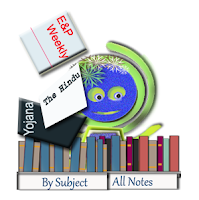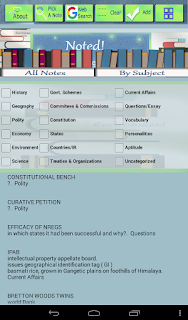Hi, Me Scholastic Appster here!
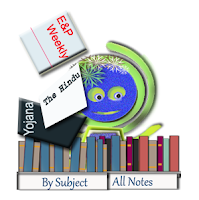
Would you please take a moment to look at me?
Can you guess what am I upto?
You might guess it right : I too am preparing for civil services. So many notebooks, magazines, newspapers to be studied... How am I gonna keep them all in my tiny head.
You know, what Mr. Einstein said? He said we shouldn't memorize anything that we can look up in books ( or internet). I agree with him. He is a genius, after all. But.... Reading a hundred books, scribbling small notes on a hundred sheets... What's the point of it, if I need to spend 30 minutes shuffling through them when I want cross-check a small fact? Or googling the same thing again and again?
Okay, okay. I'm telling it straight. Why Noted! is a perfect app for me and how I use it for making notes of my studies?
1. For making small notes of facts, abbreviations, vocabulary, countries, cities, capitals etc
In the 'keyword' box I enter the keyword or a question or a phrase, then I enter facts I just learned in 'Your notes' box; Then touch the appropriate category check-box, from the table containing categories . Hit submit. It is saved. Yes, it can be looked up later. All I need to do is 'Pick a Note' (by touching the icon next to about on the top, or the one below 'your notes' box) Or, say, if I want to revise all the new words I learned in the last week, I will check the box before 'vocabulary'. Then 'By Subject'. That'll list all words and their meanings I had added under that category.
 2. Saving unknown terms so that I can look them up later.
2. Saving unknown terms so that I can look them up later.
All I do is enter a keyword, select a category and add it to my notes. Later, when I finish all immediate tasks in hand, I would pick the keyword, and hit
'Google Search' button. Neat, isn't it? :)
One more thing. Whenever I get a question while studying ( I happen to be very inquisitive fellow), this app is the first thing I reach out for. I save the question after picking a category to which it belongs. Then, I can surf for an answer later. I believe this will ensure I don't miss any opportunity in gaining more conceptual clarity.
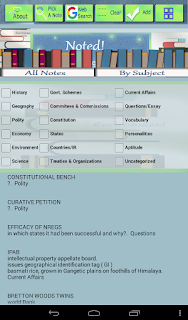
( You see the question marks? Those are the unknown terms on which I wanted more info at the time of studying. The terms are automatically saved with question marks. Later you could look up only the notes with "?" so that you can clear the mess on one go :)
3. Saving, sharing and backing up of notes
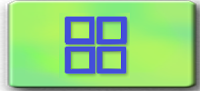
'More..' icon. Here I find all those options. Once I wanted to view my notes saved in my tablet on my phone. Then I saved the file, sent it to my phone, transfered it to Noted folder in my phone. Then loaded the new notes from within Noted! app. Well, I could have directly shared it too...
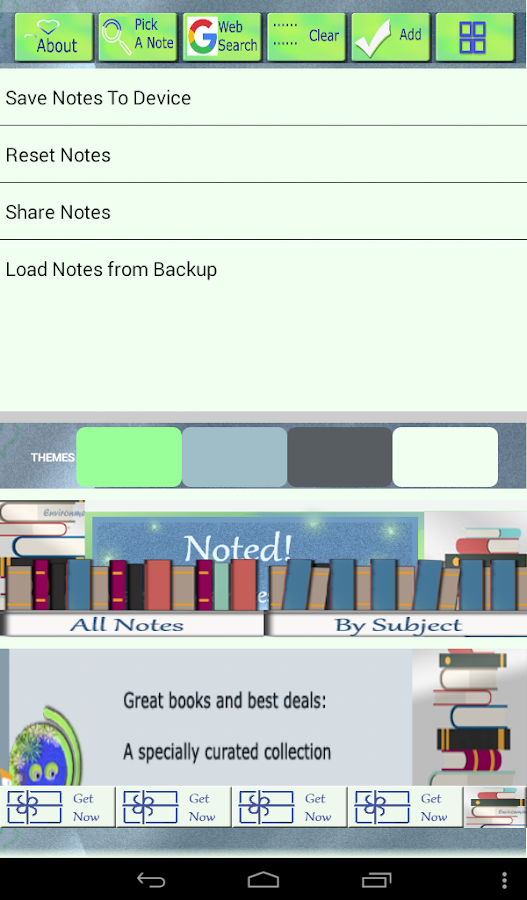
Also, there are four cool themes, among them I love the white one-- and dark grey one the best.
4. Smart search bar
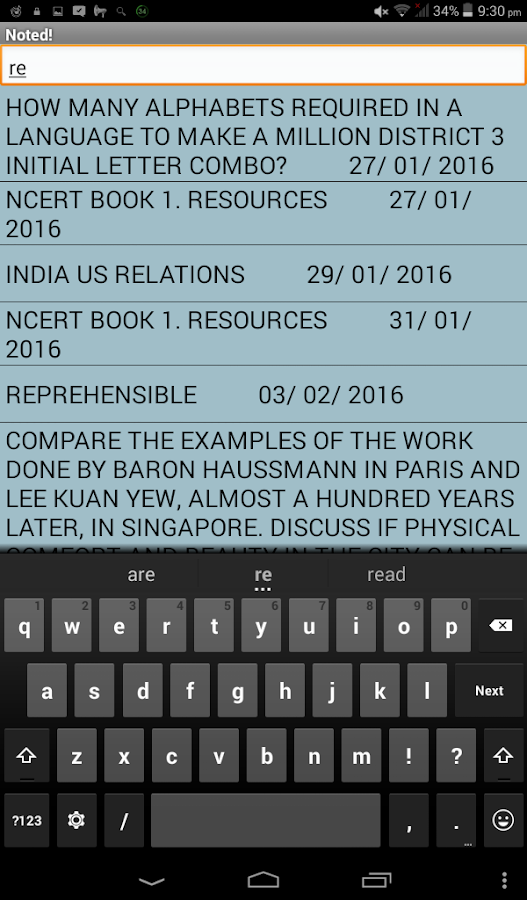
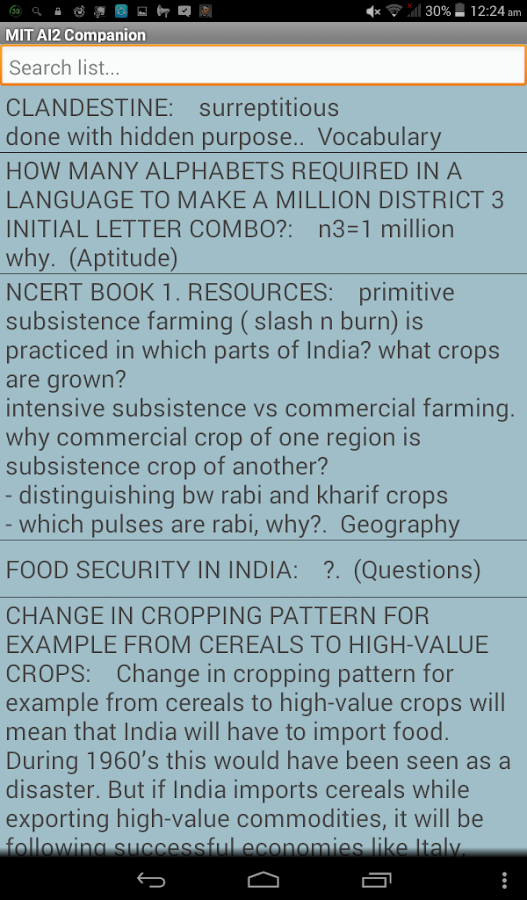
The first one is the 'Pick a note' menu, in 'Keyword only' mode, displaying only keywords and dates.
I prefer this mode when editing notes I saved for a topic or when I am referring to a difficult new word the meaning of which I am not able to recall.
In the
'Keyword only' mode, I would type the date or the month to see the notes made on the specified day or month.
The second screenshot is the same menu in
'Entire notes' mode. Handy when I am desperately hunting for a term in my whole notes.
5. The new feature : bookmarks
Quick links to some very very useful and informative websites added with the latest update. Can't wait to explore them all.
6.
No ads. A specially curated collection of links to great books, instead
I love the variety of books they have added with this updates. Well, they are just affiliated links to Amazon.in bookstore. But, they are awesome. Some inspirational, some reference books, some memoirs of successful leaders and indian civil services officers...
7. Finally,
The feature I love the most : The joy I get when I see all of my little notes on history, geography, polity and IR; Quotes by important people under 'Personalities', facts I learned about each state of India under 'States',the timings of interesting shows running on Rajyasabha TV under 'Uncategorized', articles of the Constitution in news under 'Constitution'; all there, together and beautifully organized.
I would love it if you too try it.... Want to download it now?
This link will take you there.
Want to see my notes for last few months? It's not much... yet, you could upload it into your Noted! app and see how good works, if you want.( Just transfer the folder to your phone. Then open Noted! app and choose 'Load notes from backup'.)
Click the link.
A tip : Save the notes often, and keep the text file safe by sharing it to cloud storage or saving in multiple devices. Just in case.
Bye, for now.
Have a nice day